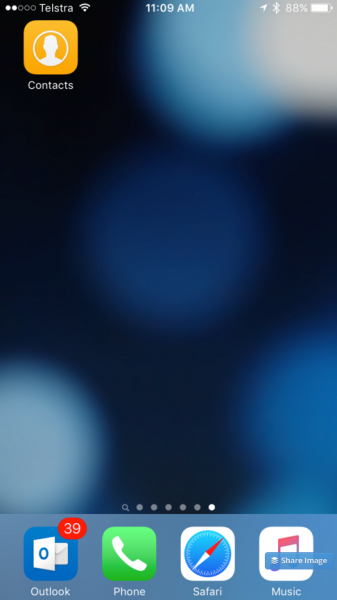Creating FileMaker Go Web Clips using Apple Configurator | Databuzz
Web Clips and FileMaker Go
How nice would it be to just click an icon on your iOS device’s desktop to directly open a specific FileMaker database (skipping opening FileMaker Go directly)? Andrew Duncan of Databuzz shows you, step by step, to make a web clip, the iOS equivalent of a shortcut you need to do this magic:
Since the first iPhone was released back in 2007 users have been able to save “Web Clips” to their home screens, which act as shortcuts to the individual website. They let users quickly access a website they use frequently without having to open Safari and enter the website or select it from the list of favourites.
FileMaker Go also supports the use of Web Clips which allow you to create an icon on your iOS home screen that opens a FileMaker Go database. This saves the user from having to open FileMaker Go and select the database from the list of databases on the device, and creates a much nicer experience particularly for users who don’t use FileMaker Go on a regular basis.
There’s only one small problem: Duncan’s solution requires Apple Configurator 1.7.2 from the Apple App Store. If you have not upgraded to El Capitan and don’t have v 1.7.2, you cannot download it from the App Store, because only V 2.o is available at the App Store. I tried a few links in google, but all point back to the App Store. If anyone happens to find a link. post it in the comments.
Duncan promises to update the article once he has upgraded, so check or tackle V 2.o yourself if you have it.
Check out the rest of the article–this trick is nice to have in your toolbox.
Source: Creating FileMaker Go Web Clips using Apple Configurator | Databuzz