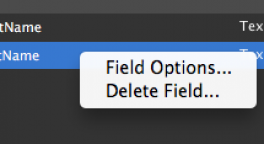Getting Started With FileMaker 13 Themes | Skeleton Key
CALVIN COOPER of Skeleton Key delivers a great primer on themes and styles in FileMaker 13:
To view the styling options for a particular layout object: First select the layout object then view the styling tab in the inspector. If you deselect the show all check box you will be left with only the available styles for that type of layout object. You can quickly apply different styles by selecting the various options in the list. Try it out with the different themes and objects to see what is available. As you will find out: There are more to themes than what you see in the preview…
I hope that I have given you a clear idea of what the new theme tools in FileMaker 13 are capable of. An article on the web is always useful but is no replacement for experience. Get out there and start modifying and creating themes in FileMaker! Once you’ve got some practice under your belt then come back for part two where I will be reviewing some tips and techniques on creating custom themes!
Calvin Cooper is a FileMaker 13 Certified Developer at Skeleton Key.
Giving your database a fresh look takes more time, but done correctly will improve the user’s experience. It’s well worth the investment in time.
via Getting Started With FileMaker 13 Themes | FileMaker Development Company.