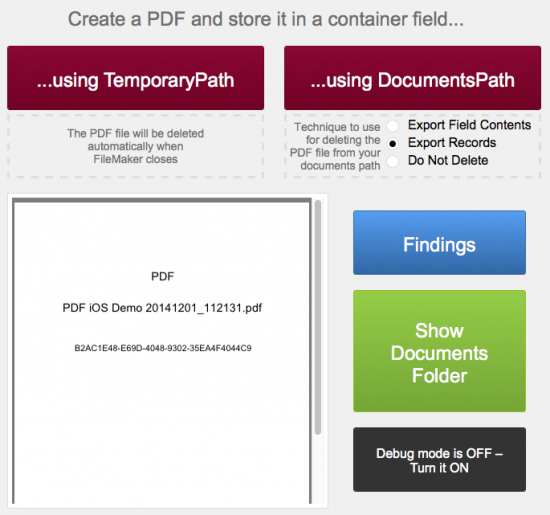Generate and store a PDF in a container field in FileMaker Go
Mislav Kov of Soliant shows how to auto upload a pdf to a container field on an iOS device, with the bonus of showing how deleting the pdf file after upload, something that FileMaker Go does not directly support:
When the PDF is created, it needs to be temporarily stored on the file system, so that it can then be inserted into the container field. However, the Insert PDF script step doesn’t seem to work properly in FileMaker Go when the PDF that was created is saved to the temporary path: Get(TemporaryPath). The local variable used to specify the file name and path is ignored, and instead the user is prompted to select one of the PDFs that’s stored in the documents folder: Get(DocumentsPath).
By the way, when using FileMaker Go, you can see the PDFs that are in the Get(DocumentsPath) location, if there are any there at all, by selecting “Device” from the left side of the screen. If you have an fmp12 file currently open, you will need to go to your Home view first (tap the icon in the upper-left) and then select “Device” on the left side. The PDF files are listed below the FileMaker files, so you may need to scroll down first.
That last step–seeing the list of pdf’s–also works with seeing and, by tapping the jpg, viewing jpg files, as well.
One last note: Kov uses a unique, and not at all intuitive, workaround to delete the pdf’s after upload. Learn how at the link.
via How to generate a PDF and store it in a container field in FileMaker Go.