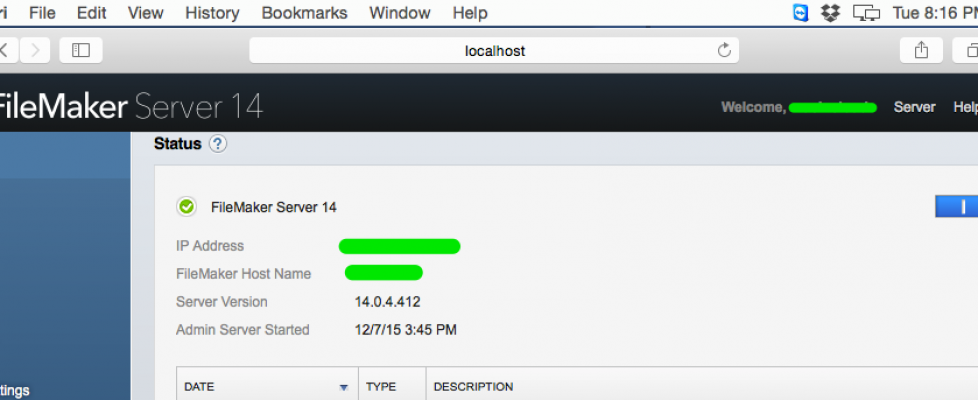Reinstalling FileMaker Server to troubleshoot an issue
Reinstalling FileMaker Server to troubleshoot an issue
If you are having trouble with FileMaker Server 14, you may need to completely uninstall and reinstall FileMaker Server 14. Doing so while preserving settings and data will make the process a lot easier.
This article from FileMaker Support details how to do the uninstall and reinstall process. Make sure to read it to save yourself a lot of trouble:
- FileMaker Server
- 14.x
FileMaker’s Support Methodology identifies the application as a factor to consider when troubleshooting an issue. The most certain way to rule out the Server application is to perform a clean uninstall and reinstall of FileMaker Server. Follow the steps below to completely uninstall FileMaker Server while preserving your settings and data.
Backup Databases
Verify that you have a good backup of your databases. If a good backup does not exist, create a backup.
Save Schedules and Groups
- Launch Admin Console
- Go to the Server menu > Save Schedules and Groups (saves as an .XML file)
- Take note of any additional settings configured in Admin Console.
Close all Databases
- via Admin Console: Perform Action > Close All Databases
- via Terminal (Mac): sudo fmsadmin close -y
- via Command Prompt (Windows):
- Open Command Prompt as an administrator.
- Run the following commands in order:
cd “[drive]:/program files/filemaker/filemaker server/database server”fmsadmin close -yStop all FileMaker Processes
- Mac:
- Open Terminal and run the following command:
sudo launchctl stop com.filemaker.fms- Use Activity Monitor to verify that the FileMaker Server processes have stopped.
- Windows:
- Open the Windows Services Console, select Services (Local).
- Select the FileMaker Server service, then choose Action menu > Stop.
I have found FileMaker 14 to be problematic, all the way up to 14.0.4. These instructions (posted 12/15/15) would have come in handy…
Source: Reinstalling FileMaker Server to troubleshoot an issue | FileMaker